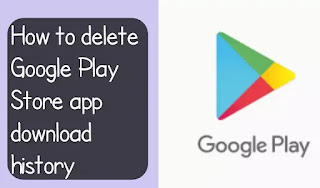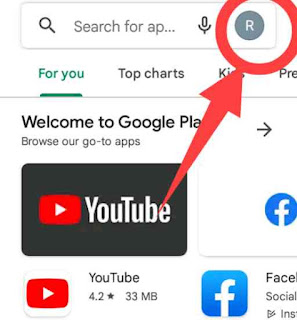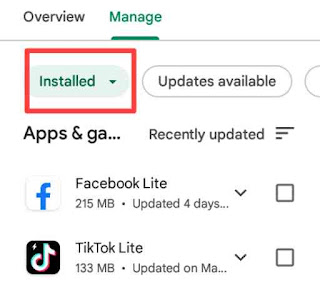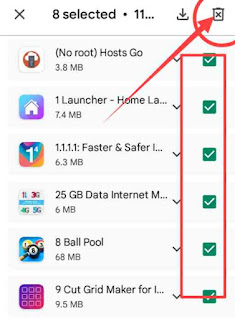We currently download a variety of apps from the Google Play Store to make our Android phone work easier.
When we download these apps and delete them from the phone after use, these apps are not only deleted from our phone but also from our Google Play Store account.
Then after we delete these apps, even if we don't install them again, these apps still charge our phone because even after deleting the apps, the Play Store will sync them and see if they are installed on the phone.
If it is installed on the phone then it is good and if it is not installed then it says to install.
To do this, the Play Store takes a charge from our phone's battery.
The Google Play Store shows you a list of all the apps or games you've downloaded from the Google Play Store so far.
If you've been downloading apps from the Play Store for the past 5 years, the Google Play Store will show you all the apps you've downloaded in the last 5 years.
You can download apps from them later if you want, but if you want to knock them into history, you can easily remove them.
Rules for deleting Play Store apps history:
Today I will show you how to easily delete these app histories.
To delete the Google Play Store app download history, you must first go to the Google Play Store.
After visiting the Google Play Store you will click on your Gmail icon.
Then click on Manage apps and device option.
Then an interface will appear in front of you. Here you will click on Manage option.
Then here you will see which apps are installed on your phone. You will now click on the Installed option.
Then below will come two options here you will select Not Installed.
Then here you will see the apps that you have installed before but are not currently installed.
Now you will select all the history and you will see an icon named Trush on the top right side, click on it.
Then it will tell you whether you want to delete all the history or not. If you want to delete then click on Remove button.
This way you can delete the apps download history of your Google Play Store.
There are several benefits to deleting these histories. Deleting them will not cut off extra data from your phone and your phone will not be charged quickly.
Friends, above I have tried to show you how to delete Google Play Store app download history.
Hope you have understood the above tutorial and will find it useful.